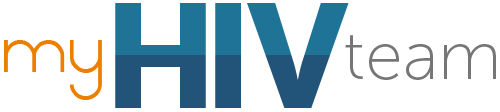
Conéctate con otros que te entienden
- Aprende de recursos revisados por expertos
- Consejos reales de personas que han pasado por lo mismo
- Personas que entienden por lo que estás pasando
Desarrollado por



¿Cómo Cambio Mi Ubicación?
How Do I Change My Location?
Cambia tu ubicación visitándome en Vietnam
Change your location by visiting me in Vietnam
Para cambiar su ubicación en MyHealthTeam, siga estos pasos:
1. Inicie sesión en su perfil
2. Seleccione el ícono de menú:
- Para inglés: Las dos líneas en la parte superior izquierda de la página.
- Para español: Las tres líneas en la parte superior derecha de la página.
3. Vaya a "Configuración" y luego a "Configuración Mostrar respuesta completa
To change your location on MyHealthTeam, follow these steps:
1. Log into your profile
2. Select the menu icon:
- For English: The two lines on the top left of the page.
- For Spanish: The three lines on the top right of the page.
3. Navigate to 'Settings' and then 'Account settings'.
4. Under 'Account settings', Show Full Answer
Quien Quiere Ser Mi Amigo En Richmond California
¿Qué Tipo De Ejercicios Debo Hacer Para Recuperar Mi Masa Muscular? Ya Veo Que Mis Brazos Y Piernas Están Más Delgados, Y Ya No Tengo Glúteos.